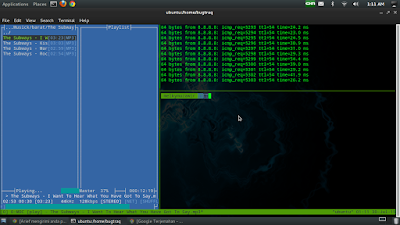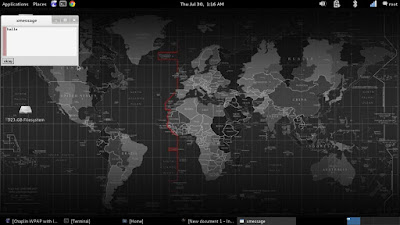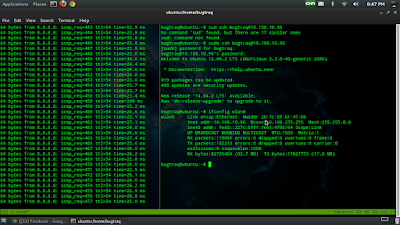Send message from ssh with xmessage
Send message from ssh with xmessage
In this tutorial, I discuss how to allow the server to send messages from ssh using xmessage in linux. In this tutorial I suggest you to prepare mentally strong and snacks as well as a pack of cigarettes Djarum Black to accompany you on this night.
just than too many strings attached that are not clear, because on this night my head a little unfriendly because I have not been able to youtube ads altogether. Okay, I suggest that you re really ready for this! Straight to.
First, you go first into a remote server via ssh, in case I'm remotely melkymuzawir server with the command "ssh root@IP-address-server".
then run the command "xmessage hallo -display :0&" without quotes.
And than, you can see in server what you have to do.
Well, very easy right ?! It makes you not in vain to buy a pack of cigarettes djarum black and snacks on this night. If there is trouble, or there is an additional bit about this tutorial, then I strongly expect comments from you! Thank you.
Remote server with ssh
Remote server with ssh
Hi handsome meet again after such a long time I leave this blog due to busy in the month of Ramadan and the feast for my Muslim faith. In this happy time I'll post how the server remotely using ssh on bugtraq operating system which is the distro is ubuntu 12.04.
On this occasion, I will discuss how remote ssh work. Remote ssh I mean in this case that ssh on Linux operating system instead of using the terminal with putty or GUI version, but using the terminal immediately. Okay I just give a little enlightenment.
Ssh an application or tool which serves to remote servers, both local server and server nonlocal. In this case I am using ssh to remotely server of my friends who are on different IP addresses. First, you must be open ssh-config and open port 22 in the server! Because that port is ssh port, with the command "sudo nano /etc/ssh/ssh_config"
Second, open your terminal and see the IP address that you have to execute the code "ctrl + alt + t". Once you get your IP address, in case I get internet protocol 10.108.169.123. and the IP address of the server my friend is 10.108.10.96.
Further execution of the command "sudo ssh username@10.108.10.96". Username can be changed in accordance username will be your remote server. Then enter your password remote server.
Well, now you've been on a remote server that you want. And for example, you can check this out with execute this code "ifconfig wlan0"
If you have questions you want to ask please comment below! Your comments are very I expected because the additional knowledge for me !.
For simple and easy tutorial, you can watch this video :
Langganan:
Postingan (Atom)
Popular Posts
-
Good night all those bastards, back again in my post this time about the wiring! I relate this afternoon just making cable again make at ho...
-
On this occasion I will discuss how to create a port forwarding using Huawei modem HG8245A. On this occasion, I made a port forwarding to o...
-
Welcome back to my blog mothersucker, who always inhabit this blog and wait for your visit "the bloggers and netizens all my beloved b...
-
Welcome to return, some of this week, lately, I am very busy in living my final exams on campus, so on this occasion I will be posting some...
-
Hello everyone, on this occasion I comes back to fill the material on my favorite blog related blogs this has been quite a long time I was ...
Xcrash. Diberdayakan oleh Blogger.