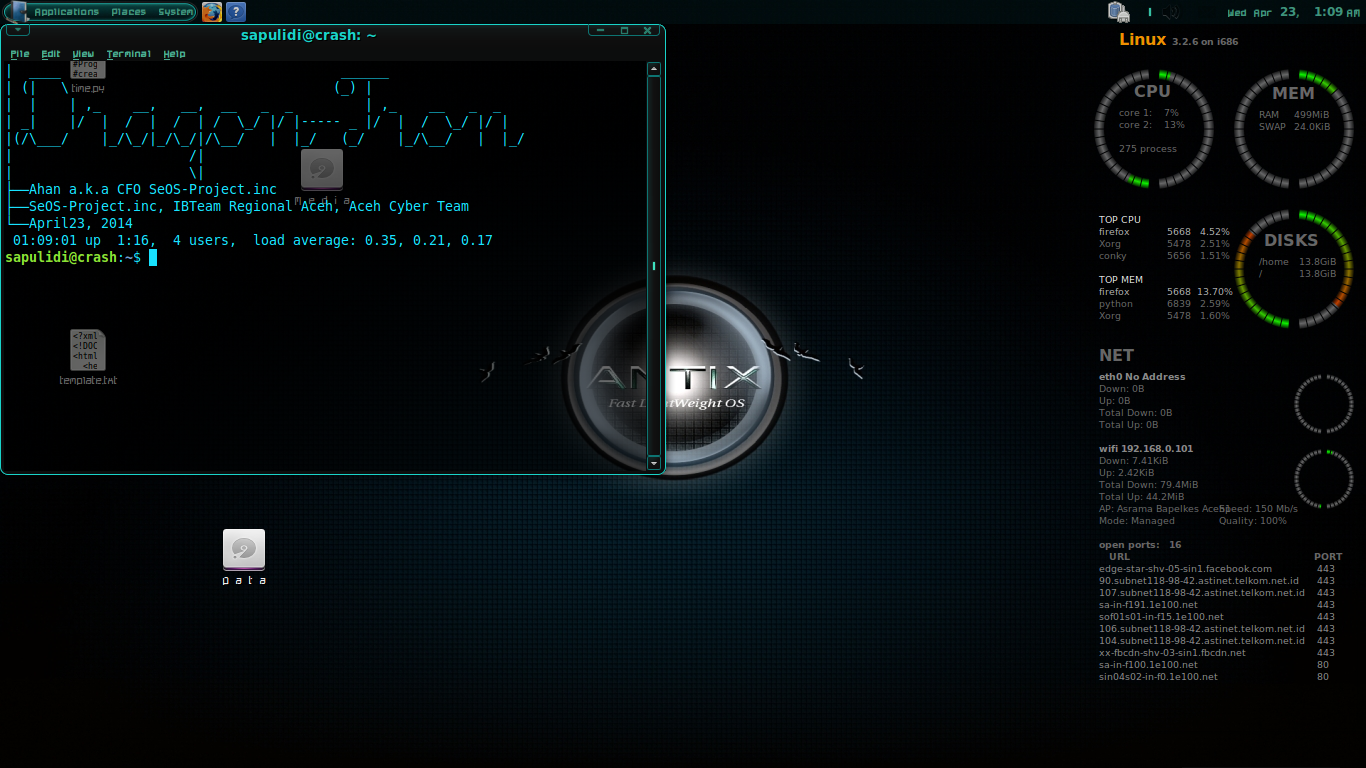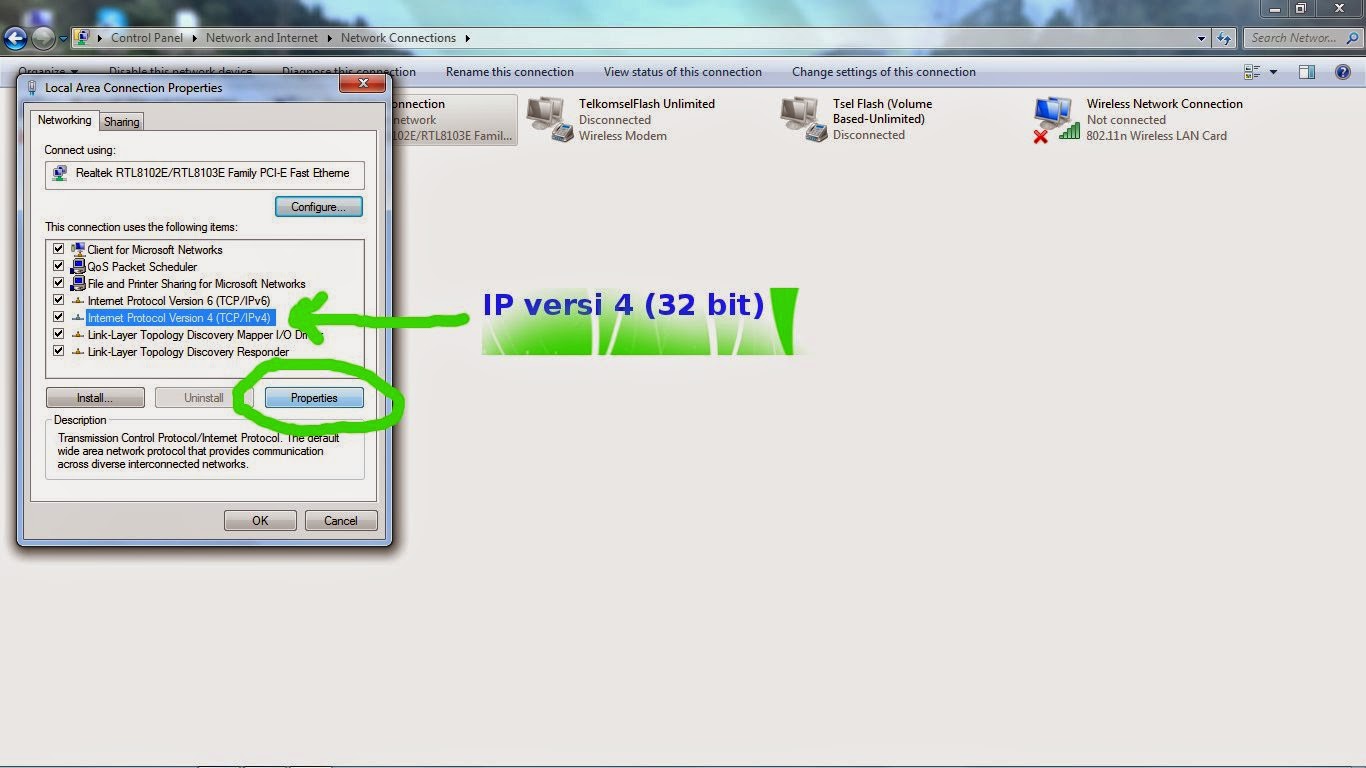Good night fucking bastard! On this occasion the time and I'll post my articles related to s*x, what's just in your mind all the jerk? I mean the previous article with this post. Namely how to connect two computers to the LAN. Well, before I explain in advance what and how mean! This time, I did not discuss the issue of connecting a computer to the internet. But just to give post about two computers that are connected with UTP cable (LAN) without the Internet, but it can send data. okay, from the confused, bewildered most theories, better immediately wrote my practice!
First, first plug the LAN cable it on both computers! as shown below! Not insert your penis into the vagina.
The second, set the computer on the network configuration by going to Start> Control Panel> Network Connections as shown below!
Furthermore, like the right click the image, dont clik the porn link please! and then select properties!
Then the toolbox will appear as shown below and select IPv4 (TCP / IP) and select Properties!
Then, give the IP address, netmask, default gateway, and DNS server prefered it like the image below! specifications are as follows!
IP ADDRESS: 192.168.0.3
NETMASK: 255.255.255.0
DEFAULT GATEWAY: 192.168.0.2 (IP address of the computer only)
DNS SERVER: 192.168.0.2 (IP address of the computer only)
Then, close the toolbox windows, and then restart the computer, after restarting my friend, config was only another computer! do almost the same with windows xp, but only a few are different ways! sepertigambar example below!
In the above picture is a bit different, if the OS Windows XP, we entered using the control panel, while it can be directly from the network icon located in the lower right corner of the desktop windows 7 it itself. Click that I kolomkan as shown above, then the windows box will appear, select the already ane kolomkan as shown below!
Next, right click on the Local Area Network and select Properties as shown below!
Well, set as prescribed in the previous picture with mengconfig on IPv4 and select properties as shown below!
Furthermore, config IP address, netmask, default gateway, and DNS server as a picture of her before! but on this computer parts, such as the following specifications!
IP ADDRESS: 192.168.0.2
NETMASK: 255.255.255.0
DEFAULT GATEWAY: 192.168.0.3 (IP address of the computer only)
DNS SERVER: 192.168.0.3 (IP address of the computer only)
Next, select OK and will appear as below if using windows 7
If it appears like the picture above, then you do not need to restart your computer again. Go straight to the CMD (Commond PROMT) by clicking the Start Windows logo> type cmd> enter and pass through the LOCAL network testing with the command "ip ping the computer to be connected t" (without the quotes) as an example in my case, I will test whether the connection goes well with the command
"ping 192.168.0.3 -t" (without quotation marks) see picture below!
Well, the picture above shows that the connection is running smoothly. Then you bastard switch to the other computer and do the testing connection with the same command, but do testing with IP ADDRESS network computers to be on the test connection! an example in my case with melakaukan pengepingan command like this! "ping 192.168.0.2 -t" (without the quotes) as shown below!
Okay bastard, connect the two computers have ter, Among tutorial from me. And do not forget to learn! Do not do anything that is not useful while you are still young age! please hear my words! Do not just think about things like s** because I can figure it out.